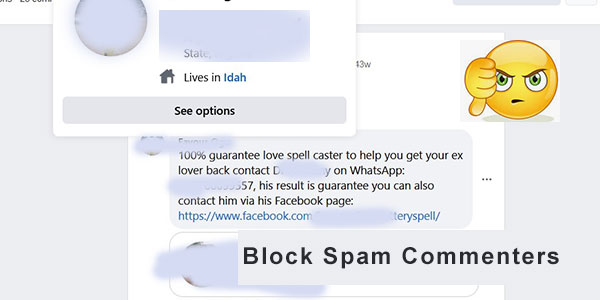
Running a Facebook page comes with its fair share of challenges, and one of them is dealing with unwanted comments and spam. As a Facebook page admin, you may have encountered Facebook profiles who leave inappropriate and negative comments, or comments from spammers who post irrelevant Facebook post comments about love spells, money spells, beauty spells etc. that link to Facebook profiles of con artists. Some even link to websites outside of Facebook that might automatically download virus and malware when visited.
These spam comments not only clutter your Facebook page but also pose a security risk to your audience. This article will guide you through the process of blocking users (and new Facebook profiles they create) from commenting on your Facebook page, allowing you to maintain control over the content and interactions on your page.
Block Users From Commenting On Your Facebook Page Posts
Step 1: Sign In As Your Facebook Page
Make sure that you are signed in as your Facebook page.
Step 2. Identify the Facebook Comment
Sometimes, you have to change your view so that you see “All Comments”
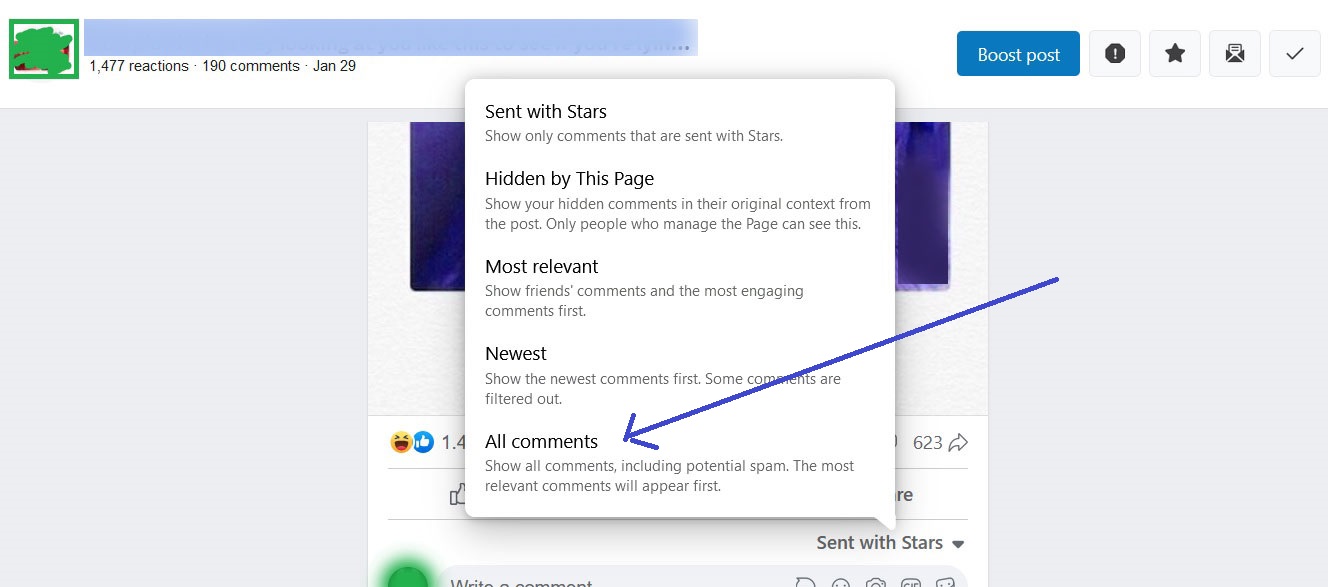
After identifying the comment on your Fb page post, hover your mouse over the comment to reveal an ellipsis (three dots) icon on the right side. Click on the three dots icon to open a menu options. The options are to 1) Delete, 2) Hide Comment and 3) Find Support or Report comment . Note: If you delete the comment at this point, you may not be able to find the person and you won’t be able to block them…
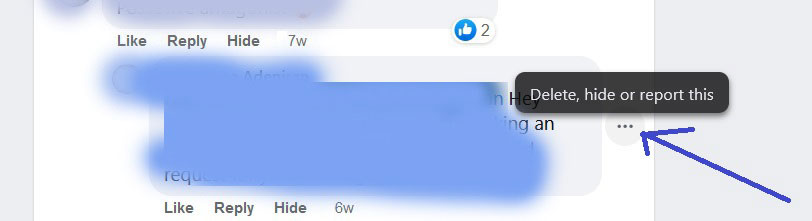
Step 3: Hide the Facebook Comment:
In the menu, select the “Hide Comment” option. This action will hide the comment from your page.
You can delete this comment later but the reason I am suggesting that the comment be hidden first, is so that we are able to see the spam commenter, and be able to click/hover over their (spammer) name so that we can block them from posting on our Facebook page.
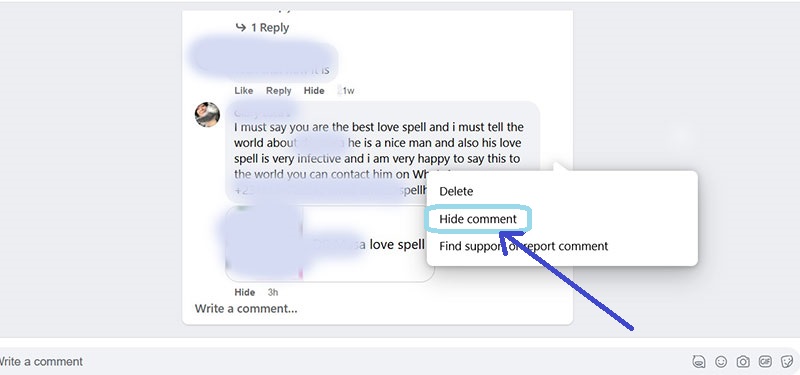
Note: You may also Click on ‘Find support or Report comment’ to report the spam comment to Facebook.
Step 4: Block the Facebook User
> Hover Over the Spammer’s Facebook Profile Name:
Hover over the name of the person who made the spam comment. You will be given the following two options: 1) Find support or report and 2) Block
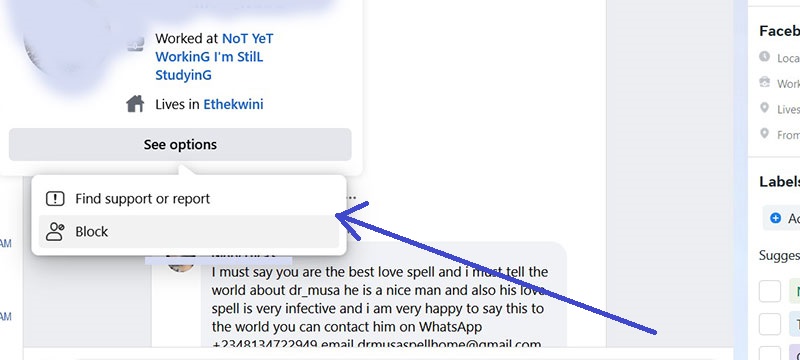
From the options, select the “Block” option. A confirmation message will appear, providing information about what happens when you block someone on Facebook.
Step 5: Confirm the Block:
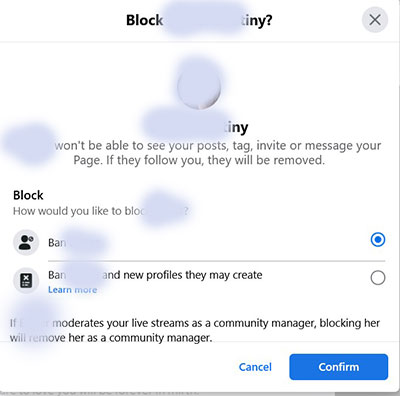
Review the confirmation message and ensure that you want to block the user.
You can either choose to ban just the Facebook profile who posted to spam comment, or you can also ban that Facebook profile, along with new Facebook profiles that that user may create.
Click “Confirm” to block the user permanently. Once blocked, the person will no longer be able to comment on your Facebook page or interact with your posts.
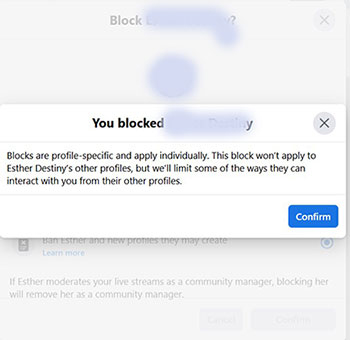
The Facebook profile is now blocked from further commenting on your past and future Facebook page posts.
Option 2: Ban Users from Facebook Page
Another option to block or ban a user from interacting with your Facebook page (interacting = commenting, messaging, posting on your fb page) is to go to your Facebook page Privacy Settings.
Make Sure you are signed in as your Facebook page then go to the following link: https://www.facebook.com/settings?tab=privacy
You will then be presented with the “Blocking” option on the left Menu.
Step A: Click on Blocking on the Privacy Menu
Step B: Click on the ‘Edit’ Section of the ‘Block Users’ Option
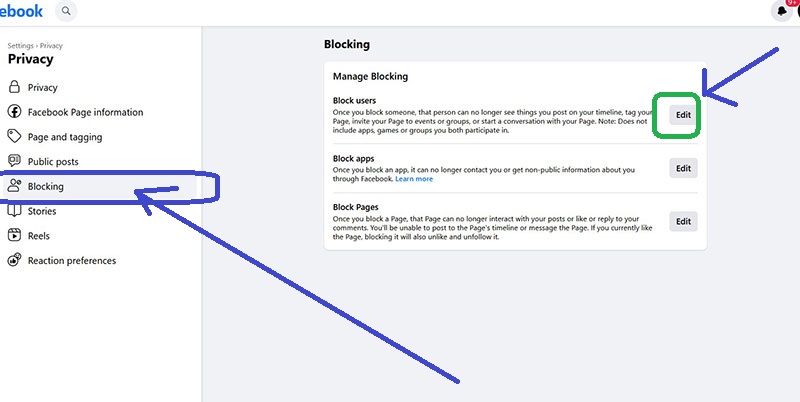
then choose: Add Users to Blocked List
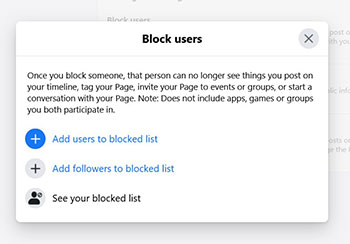
Step C: Type the Name of the Person You Want to Block
Make sure that you are banning the right person. There are a lot of people with the same name. You may be able to confirm that it is the Facebook profile you want to ban by looking at their profile picture.
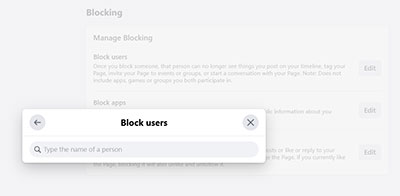
That’s it. Now that particular annoying fb spammer won’t be able to post their spam on your Facebook page posts anymore.
